Guide Quick and Easy Google Search Console Metrics Dashboard with Databox and DashboardTV
Databox dashboards are well designed and look great when displayed on wall mounted TVs.
In this guide, we shouw you how to create a Google Search Console Metrics Dashboard with Databox and DashboardTV in about five minutes.
If you don't have an account, sign up for one. They have a generous free plan. You can signup with your Google/Gmail account or go through the typical unsername/password registration flow.
In our example, we will be building a dashboard with data from Google's Search Console. This is one of the best places you can get SEO metrics about your web properties.
Select a Data Source
Each Databox dashboard is populated by data sources, of which Google Search Console is one of many built-in integrations. See their Integrations Page for a full list.
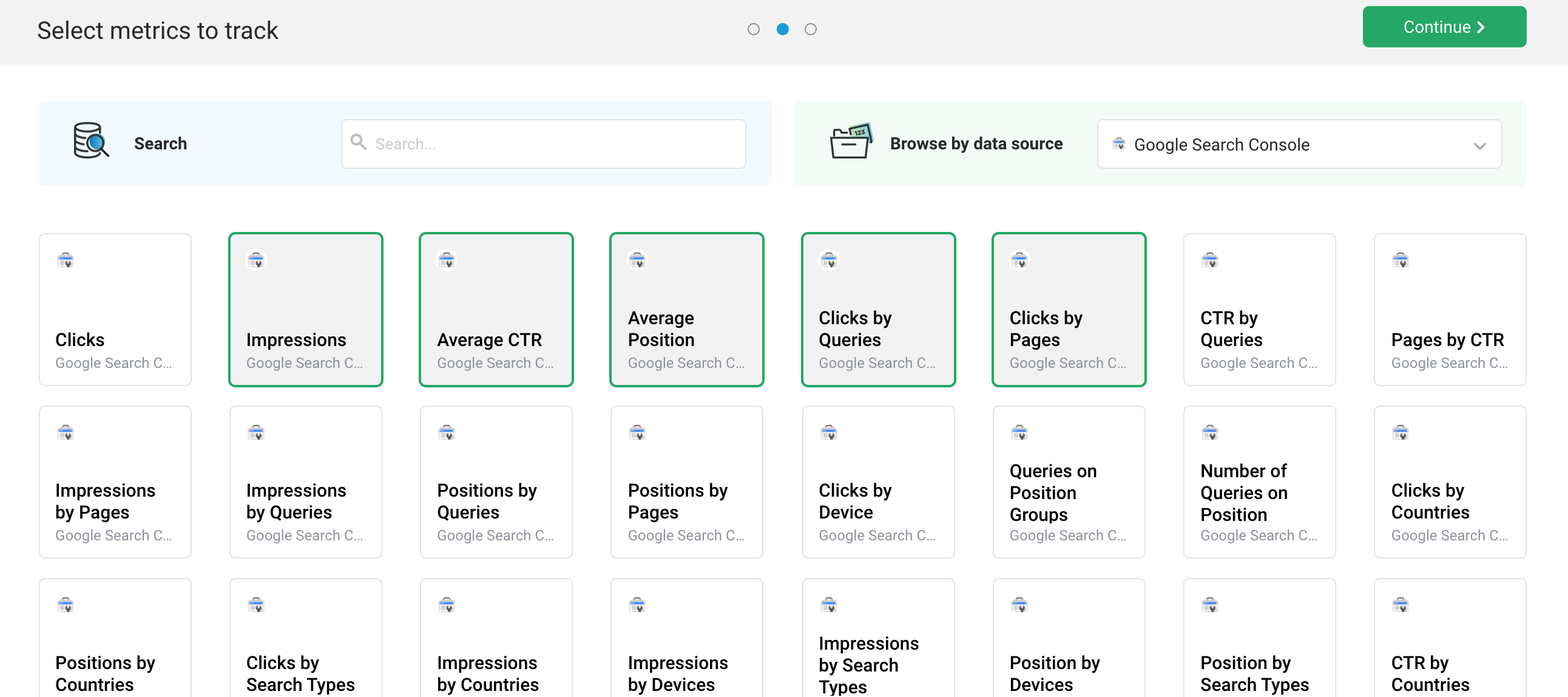
Select Which Metrics to Track
The next step is to select which metrics you'd like to check. In our example, we've selected Impressions, Average CTR and Average Position as kind of a high level overview of how our SEO is performing.
Addtionally, we've selected Clicks by Queries and Clicks by Pages to see which keywords and which pages are most effective.
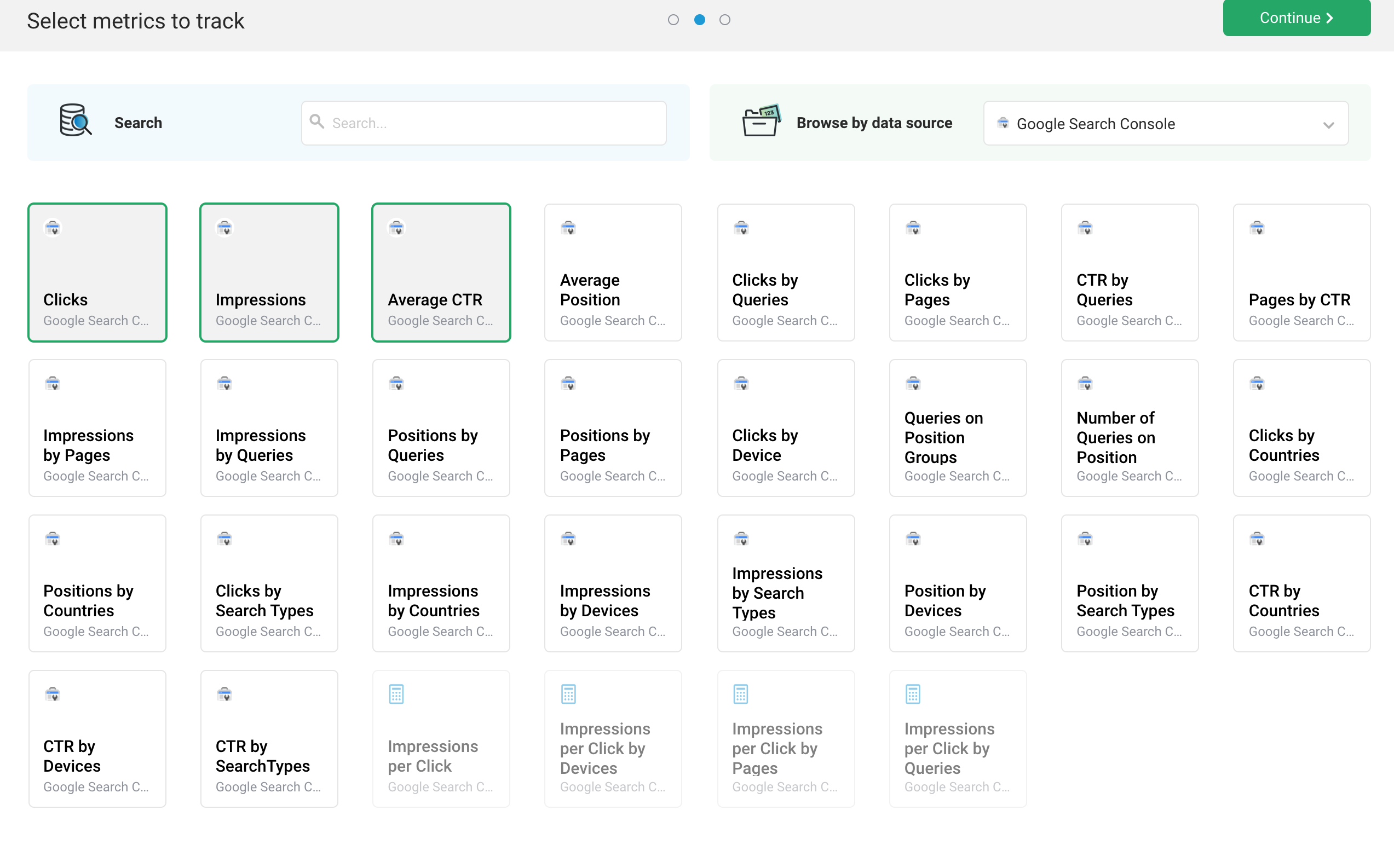
Connect your Data
The last step in the Databox setup process is to connect your Google Search Console to your Databox account.
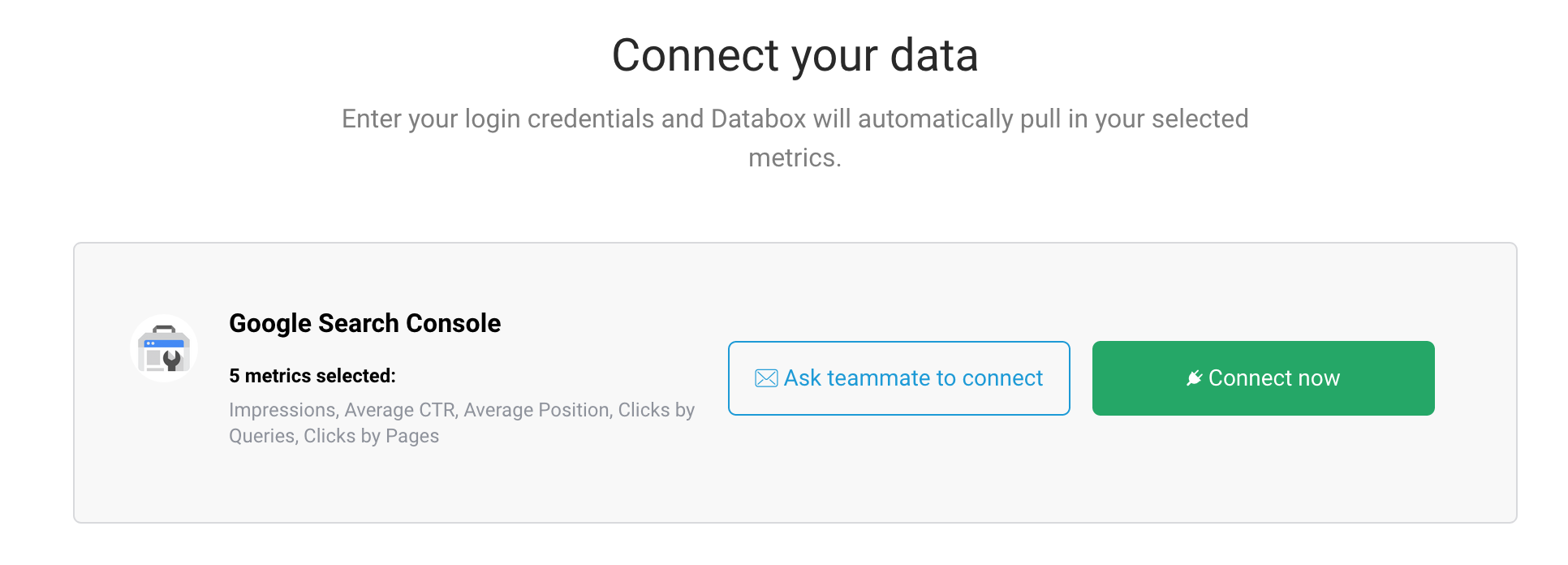
Create a Databoard
Select the Databoards tab from the left navigation bar and create a new databoard. In our example here, we will use the Wizard feature.
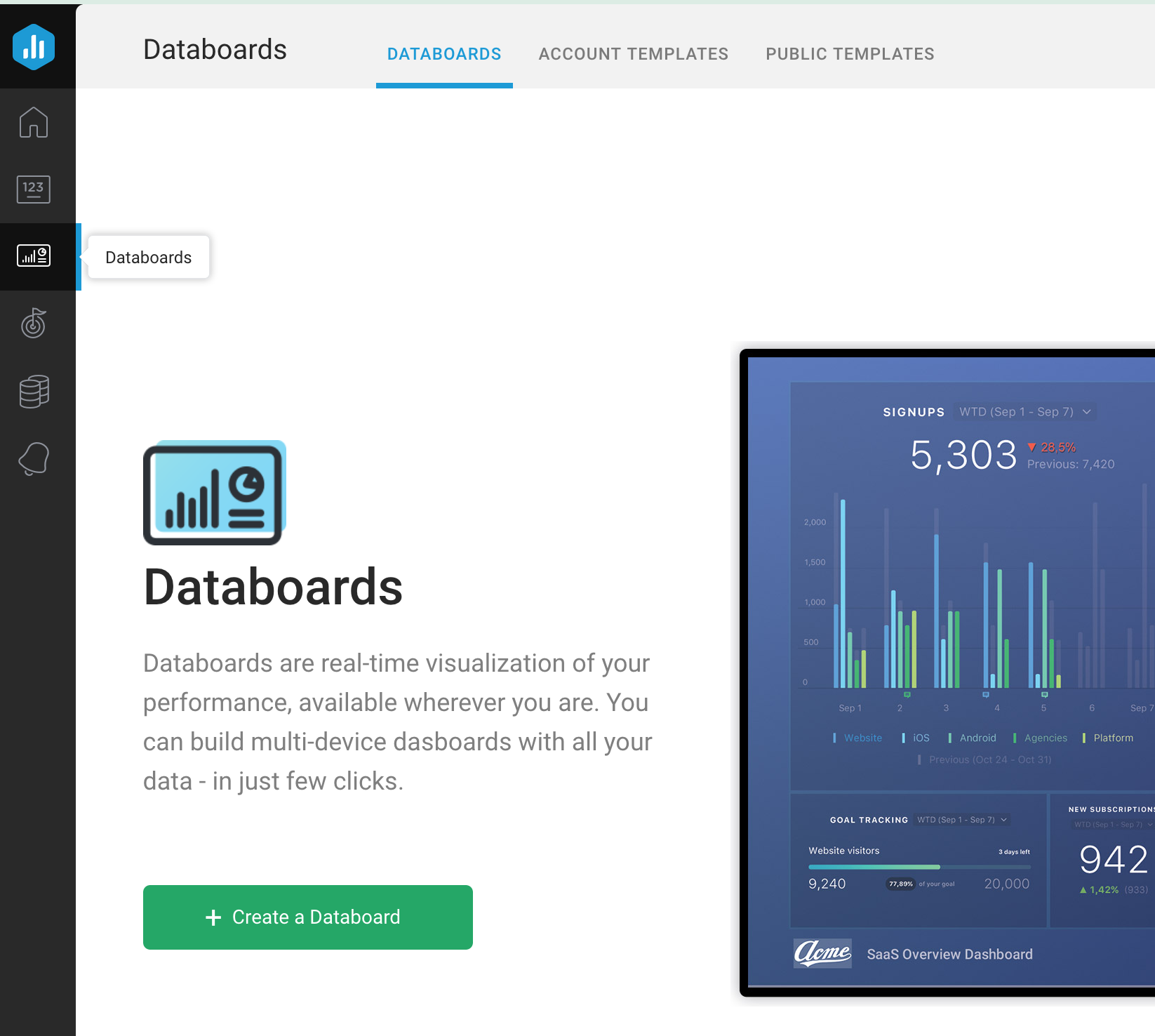
Select the Google Search Console Data Source.
There are some great built-in templates. Feel free to explore creating your own, but for this example, we will use the Google Search Console Basics Template which is a great starting point.
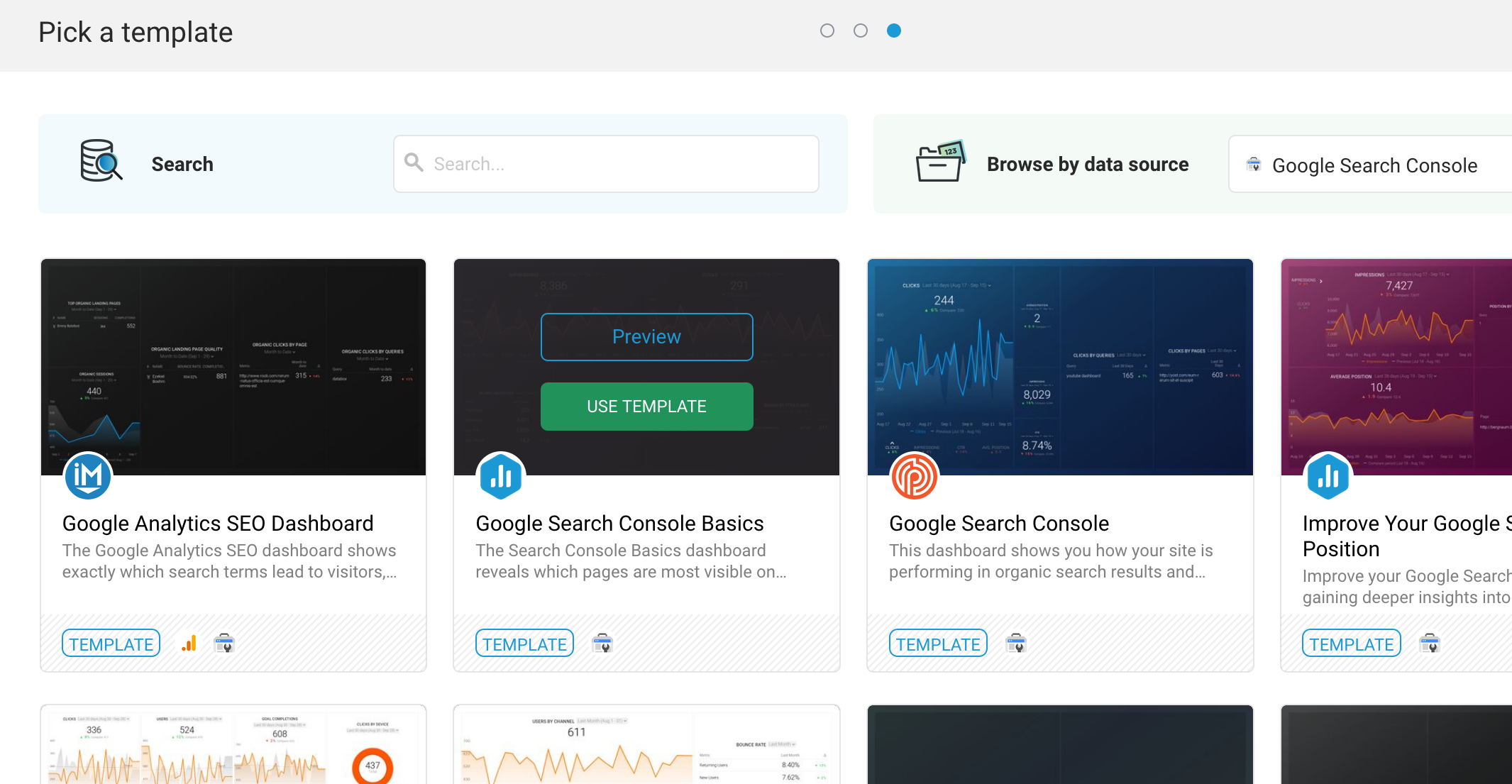
Select the appropriate property that you want to display metrics for and wait a few moments. You'll see a spinner in the lower left.
Get Databoard URL
In the Databoard preview scren, find the "Copy URL" button and press it.
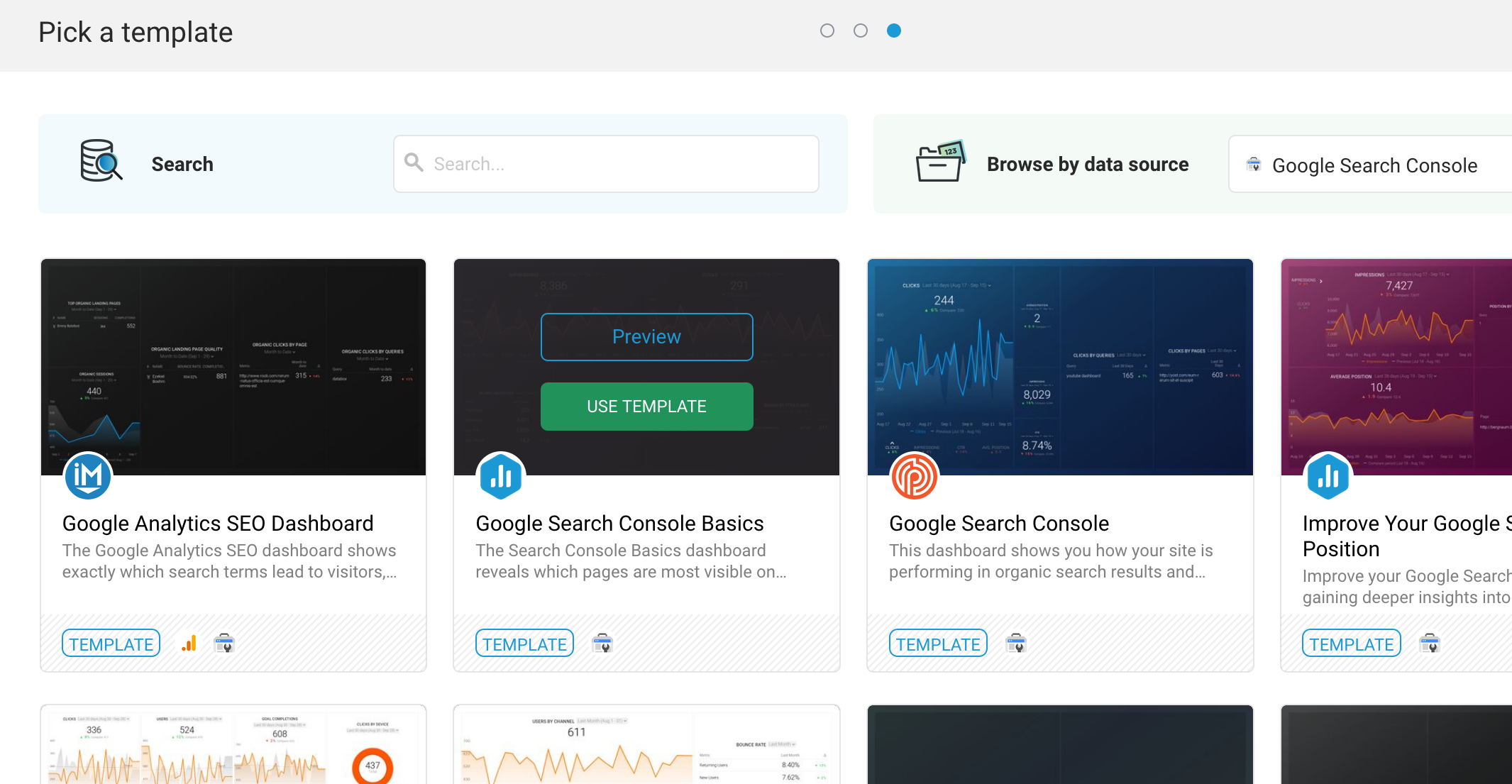
If you need you, press the share menu and Limit to specific IP addresses to secure your data.
Configure your DashboardTV
Login to DashboardTV.com, select the device you'd like to display the metrics on.
Paste the URL into the URLs field and hit the Update button:
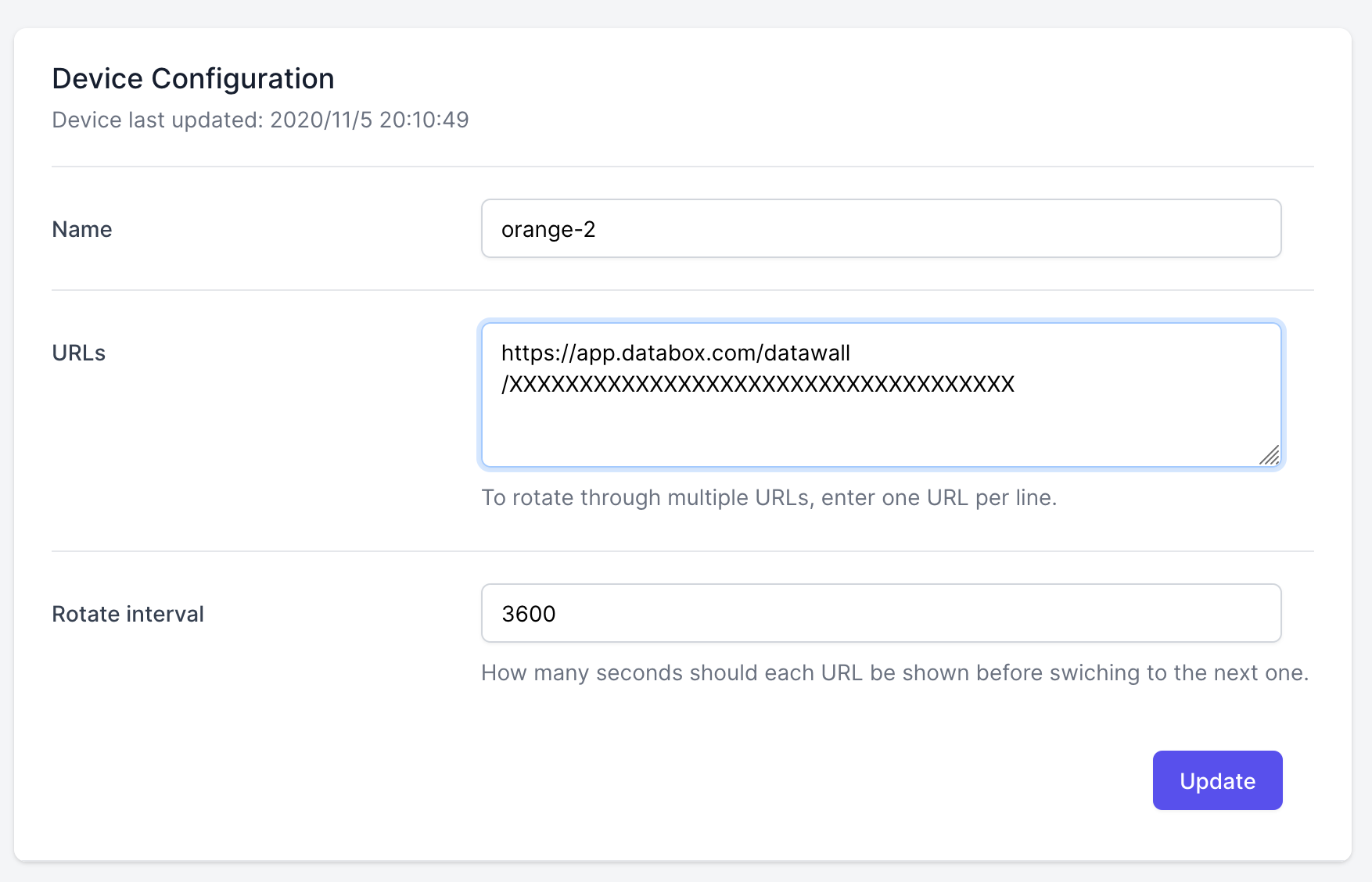
Now you have a great looking Search Console Dashboard and it probably only took about 5 minutes!
